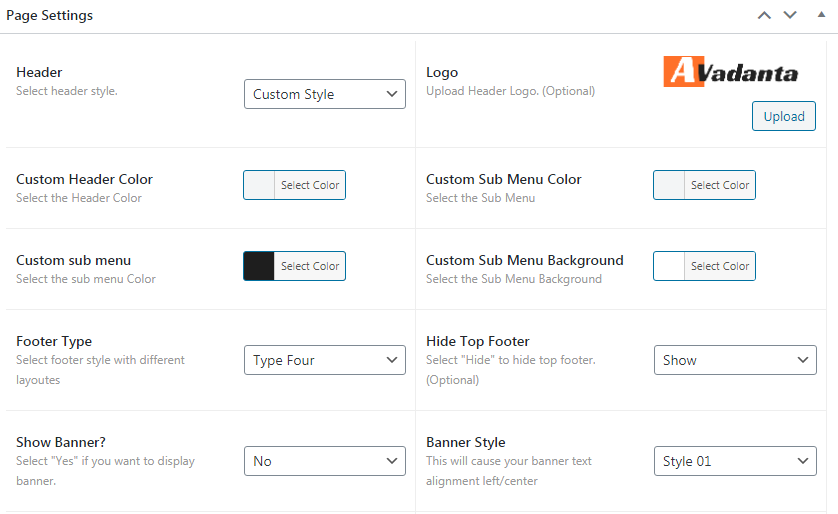Page — Creating New Page #
To start adding page to your theme, navigate to Page → Add New.
1. Start filling in the blanks: enter your page title, write your actual body content in the main page editing box below it.
2. When your page is ready, click Publish.
Deep Diving: Since creating and editing pages requires basic WordPress knowledge, we won’t cover it in detail. If you’re new to WordPress, you may find the following resources valuable: How to Create a new Page How to Edit and Existing Page Using Categories and Tags
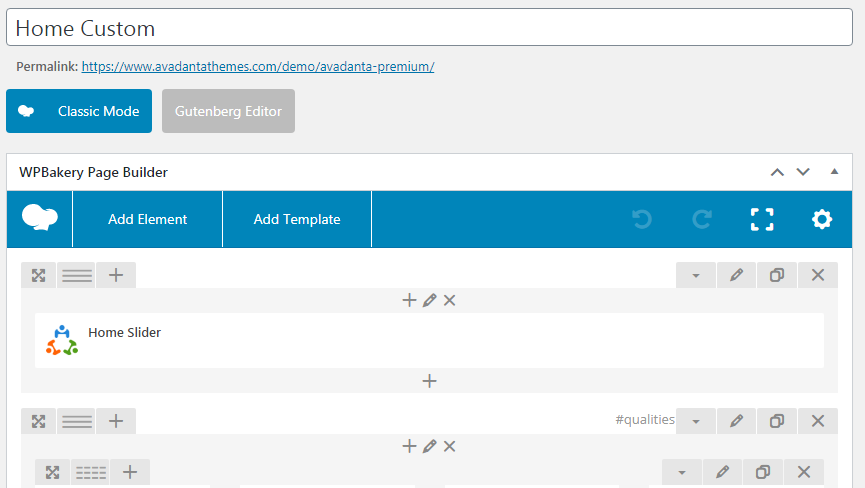
Page Meta Options #
1. Create slider to display slider on home pages.
2. Display Slider: Select “Yes” if you want to display slider for the perticular page.
3. Top Nevigation: Select none for home 1, type 1 and type 2 for home 2 and 3 respectively..
4. Slider Styles: Select style 1, style 2 and style 3 style 4 for home 1, 2 and 3 custom respectively..
5. Select Slider Group: Select slider group.
6. For home 1 create slider with only one image.
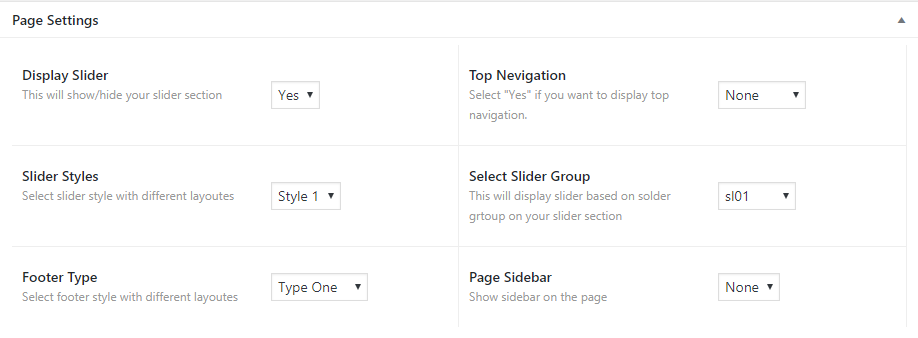
1. Show Banner: Select “Yes” if you want to show banner for the perticular post.
2. Banner Height: You can customize the banner height by insertine the height value eg (100px).
3. Banner Background Type: You can choose background type as image or color.
4. Show Bradcrumb: You can show or hide the bradcrumb.
5. Bradcrumb Title: Customize the bradcrumb title.
6. Bradcrumb Text Color: Select bradcrumb text color.
7. Footer Type: Select footer style 1 2, 3 for home 1, 2, or 3 respectively..
8. Page Sidebar: Disply side bsar as left or right alignment.